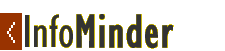Trail:
InfoMinder is a service to track changes to web pages. The major benefit of this service is to save you time. If you use the web a lot to do research and track information, then InfoMinder is your ideal companion.
You can use InfoMinder to track companies, products, events, news and jobs. In fact, any information that is published on a web page and is likely to change can be tracked using InfoMinder.
Why Use InfoMinder?
You may want to monitor a web page for several reasons. Let us look at a few scenarios.
If you are a marketing person, you may want to track web pages of your competition for new product announcements, design wins, new partnerships or new press releases. The conventional way to do this is to bookmark these pages and check them frequently. But information does not change everyday and you will be wasting a lot of time visiting these pages. Instead of visiting the pages everyday, you may want to do it once a week or once a month. The only problem with this approach is that information may change between your visits and you are likely to miss the new announcements.
InfoMinder automates this process. You can simply create a minder for each page that you want to track (Products, Press Releases, Partners etc.) and specify that you want to be notified whenever any of these pages change. You get to know when something of interest happens as soon as it happens and without spending a lot of time monitoring the pages yourself.
There are other similar scenarios. A person looking for technical writer job in a net working company, for example, can put a minder on all the Jobs/Careers pages of popular networking companies with a filtering keyword "technical writer". When a job is posted for a technical writer, an email gets sent to the user immediately.
For Corporate Librarians and Researchers who track hundreds and thousands of web pages, InfoMinder is really a great time saver. With the same amount of time spent browsing the web, researchers can increase their effectiveness tenfold without the grunt work.
A products group tracking competitive products, developers and project managers tracking tools and best practices can focus on thier core tasks and leave tracking to InfoMinder. Almost anything published on the web can be tracked in this manner effortlessly, saving lots of time and effort.
This is the essence of the InfoMinder service for subscribers. Other InfoMinder components like the software development kit (InfoSDK) allows developers to customize the information they can extract from changed pages.
- Features
- Creating
- Listing
- Editing
- Notifications
- Filtering
- Searching
- Browser Extensions
- Usage
Features
The core object of InfoMinder is a minder. A minder is an active bookmark. In addition to pointing to a page, a minder
- Tracks page changes and sends you notification of changes
- Highlights the changed portions of the page
- Sends you a preview of the changes by email
- Filters changes using keywords and change counts
- Lets you associate a set of categories with a minder
Creating Minders
You can create minders in several ways.
- Importing Favorites or Bookmarks
- You can import favorites or bookmarks from Internet Explorer and Netscape Navigator. In the basic version, you can select up to 10 bookmarks to be imported. In the Professional version, a maximum of 100 bookmarks can be imported.
- Using the Create Minder Form
- You can create a minder by choosing the Create option in the InfoMinder web form. This will allow you to type the URL, a description and a set of categories. Categories allow you to group minders for convenience.
- Using the IE assistant
- If you use Microsoft Windows and Internet Explorer, you can download the add-on for the IE. This add-on will allow you to right-click on any page and create the minder for the current page or a link in the page.
Listing Minders
You can list minders either as a simple list or by categories. In the case of a list, we can sort them on any of the minder attributes.
- List minders in a sorted order
- In this mode, the minders are listed in the order specified. You can dynamically sort them by clicking on the column headers. The following attributes can be used to sort the list of minders.
- Page location (popularly known as URL)
- Description
- Changes - by ascending or descending order of number of changes in a page
- Change date - In the chronological or reverse chronological order of the date of change
- Group minders by categories
- You can also group minders by categories. When you create a minder, you can associate one or more categories with the minder. For example, when you research a company for investment, you may assign categories like - Companies, Portfolio. When you choose the option to group minders by categories, you will see the minder listed under both Companies and Portfolio.
Categorizing helps you organize a large number of minders into manageable groups. It also allows you to receive notifications grouped by category.
Editing Minders
You can change the parameters of a minder at any time. You do this by Editing the minder. In the list view, you can click on the Edit button for the minder. This will display the minder and all the parameters. You can change any of the parameters. Here are the parameters for the minder.
- Page Location
- This is the URL for the minder and is used to locate the page by InfoMinder.
- Description
- You can associate a description with each minder. Since URLs can be very cryptic, this helps you remember what page you are tracking.
- Categories
- You can specify multiple categories (either keywords or phrases) separated by commas for each minder. This helps you classify minders and group them under different categories. This is used for sending notifications (digest by group) as well as viewing minders in groups.
- Enable Tracking
- When you create a minder, it is automatically set to Tracking="Yes". However sometimes, you may want to disable tracking a page. If you do not want the minder at all, you can simply delete it. You can temporarily disable tracking page changes by simply setting Tracking= "No".
- Changed Text Color
- This specifies the color to which the changed text is set when a changed page is presented. For example setting this to purple would mark all the changed text in the page to purple color. This will make the changed text stand out so that you can quickly glance through all the changed content in a page.
- Changed Text Background Color
Instead of changing the color of the text, you may elect to change the background color to produce an effect similar to highlighting of the text. You may also choose to have both the color of the text and background changed.
Notification Options
These determine how you receive the change notifications. You can either receive an email message with a preview of the changes, a changed page as attachment, or simply elect to use the web interface to view the changes.
You also specify the frequency of notification. If the changes are important to you daily. If you do not like to receive email messages frequently, you may choose to receive notifications less frequently.
You can group minders into categories and elect to receive a digest per category. For example, if you are a marketing professional, you may want to categorize your minders as products, companies, technologies, competition, and press, and get one digest for each group.
Filtering Options
These options let you qualify the changes further. You can specify the number of changes to occur before a notification is sent. This helps to prevent unnecessary notifications when you know there are predictable and known changes in a page, such as date, access count etc. You may also specify a set of keywords to occur in the changed text. For example, if you are looking for job with the key word "technical writer" in the description, you may specify this as the keyword phrase. You can enter multiple keywords and specify whether all of them should occur in the changed text or any of them may occur.
In the job search example above, even if your favorite company posts a set of jobs, you will receive notification only when the jobs you are interested in are posted.
Searching Minders
Several of our users track hundreds of web pages. To make it easy for them to locate a minder, we included a search function. You can search for a minder by using words in the URL, Description or keywords in the Category. All the minders that match the search criteria are listed.
Deleting Minders
You can delete one or more minders by simply selecting these and choosing the Delete Checked option.
RSS Feeds
In addition to tracking web pages, you can track RSS feeds(including weblogs) using InfoMinder. Rich Site Summary (RSS) is a facility for obtaining syndicated news from free sources on the internet. Each RSS feed is treated the same as URL for the purposes of tracking.
Browser Extensions
InfoMinder offers the following extensions:
- InfoMinder Assistant for Internet Explorer
- InfoMinder Assistant for Mozilla Firefox and Netscape
You may use these assistatnts to easily create minders. When you are browsing and want to create a minder for the current page or a link that occurs in the page, you may use the pop-up menu (by right clicking the mouse) option to create the minder. This makes it very easy to add new minders with just a few clicks.
Sharing Minders with other users
You can mark a set of minders and share them with other users. When you select a set of minders and choose Share Checked, a web form is displayed. You can enter up to 4 email addresses, add a message and send the minders to your family/friends or colleagues. They will be able to add these minders to their list (if they are already registered) or create a new account and add these minders.
Setting Preferences
Using this feature, you may specify default parameters to every minder you create. These can be changed for an individual minder by using the Edit option.
Usage Scenarios
Some of InfoMinder users are putting InfoMinder to work in several areas. A sampling of some of these is specified below.
- Site Security
- Webmasters use InfoMinder to track every page on their site. If any page is hacked and changed by malicious users, they can immediately detect it. Every change to the page generates a change notification to the webmaster. By comparing the change to the desired changes, webmasters can quickly detect whether the change is intentional or unintentional.
- Job Search
- Some of our users are programmers, ASIC designers and outsourcing companies. They constantly track job postings. InfoMinder provides an inexpensive mechanism for tracking job posting in your favorite companies. For example if you are Java programmer you can track your favorite company's Careers/Jobs page with keyword "Java" "Developer", "Programmer". Whenever a job posting occurs in the page with the combination of the key words, they receive a notification.
- Product Teams
- Product Teams need to track several pieces of information on the web. These could be reviews of their competition in some popular eZines, updates/changes to the standards they use, white papers and articles on the web etc. Some of them use InfoMinder extensively for keeping track of several hundreds of pages.
- Corporate Librarians
- Corporate Librarians do a lot of research on the web. They track several different types of information for different departments and work groups in an enterprise. Most of that information is moving to digital libraries and web sites. They can benefit the most from InfoMinder since it takes away all the grunt work of monitoring sites for changes. They can just focus on data mining from the changes they detect on the web.
Summary
If you do any kind of data mining or research on the web, InfoMinder will reduce your effort and make you more efficient. By taking away the grunt work of monitoring changes in web sites, it will help you focus on what you need to do the most - interpreting the content and leveraging for your business or personal use.
|